Ink feels more natural and gestures feel more intuitive with support for tactile signal capable pens and devices.
Now, you can experience tactile signals on devices like the Surface Pro 8 and Surface Laptop Studio with our Surface Slim Pen 2, when you download the latest version of Journal from the Microsoft Store.
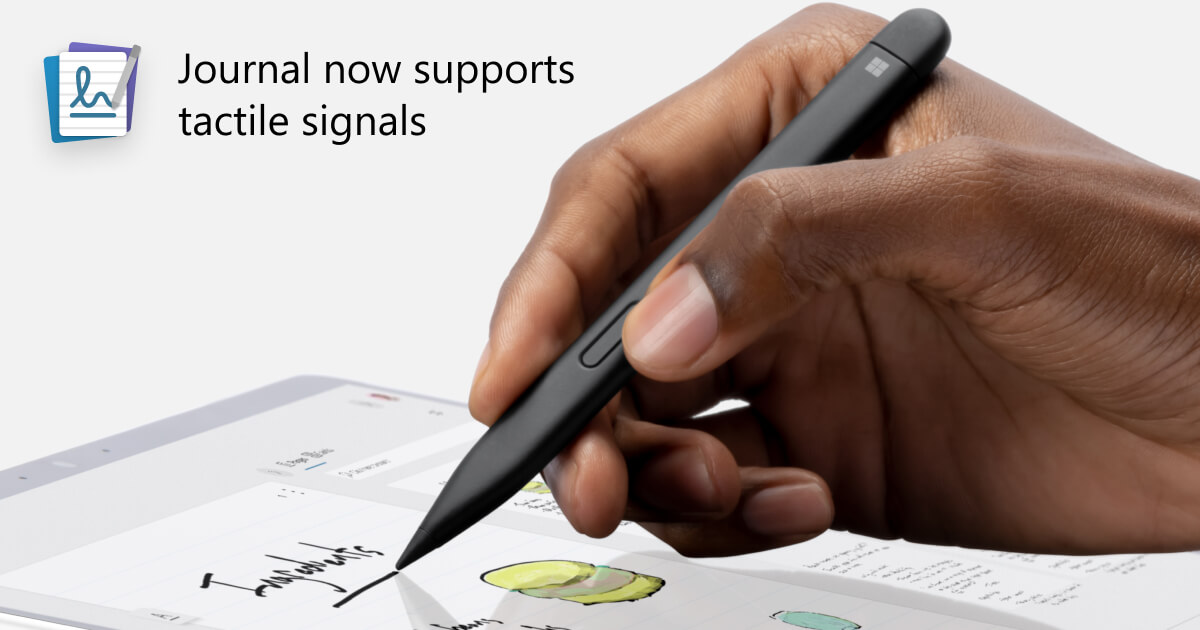
Experience these tactile signals in two ways—ink-feel and ink gestures—with this update to Journal.
Ink-feel makes digital ink feel like real ink
With a digital pen supporting tactile signals like the Surface Slim Pen 2, digital inking feels like you are working with paper.
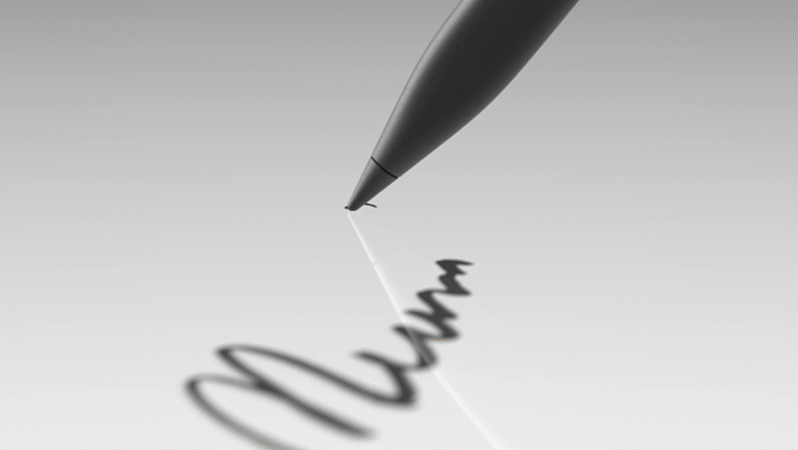
Each of our digital ink tools—including pen, highlighter, pencil, and eraser—have unique “vibrations” in how they respond against the screen of a supported device. In short, the pen tool feels more like a real pen and the pencil tool feels like a real pencil.
Each of these tactile signals feels distinct, and subtle enough not be distracting. The goal is to better match how a digital stylus feels against the screen and increase confidence in how you write, mark up, sketch, or erase. You can actually feel the highlighter thickness or the thin tip of the pencil.
For the Journal team, the ink-feel experience felt so natural it wasn’t fully appreciated it until they switched back to a regular stylus without tactile signals—the team instantly noticed the difference.
Ink gestures feel more intuitive with tactile signal responses
The Journal app, which powers AI experiences like scratch out to erase and circle to select, now provides a tactile signal response when those gestures occur. It’s a helpful and fun expression that lets you confirm the action while staying in the flow of your work.
When you move a selection of content off the page boundary, tactical signals will let you know when you hit the edge. If you are signed in with a Microsoft Work or School account, you will get a tactile response when you write the @ symbol to pull up your list of people to privately reference in your notes.
Tuned to you
Now more than ever it feels like you are writing on a real piece of paper, with digital superpowers to make it feel even more intuitive.
Within Journal you can customize your tactile signal experiences to turn on or turn off our ink-feel or ink gestures responses. You can also tune the strength of how much or how little you will feel using the Windows Pen Settings menu.
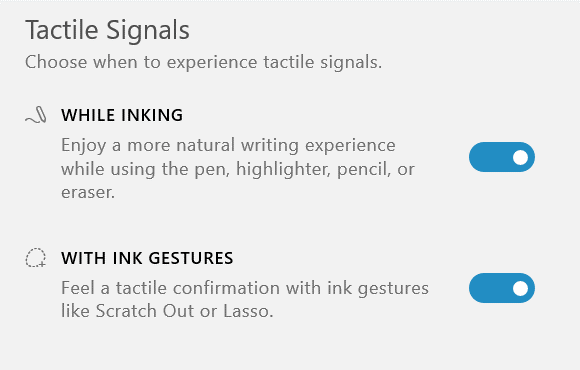
The Journal team is committed to providing an experience that lets your ink flow, and we think you’ll love how these tactile signals build on that.
Implementing tactile signals in Journal
For developers, the team wanted to share our experience on how easy it was to implement tactile signal support within Journal.
Thanks to the great Windows platform support of DirectInk, which Journal is built on, the ink-feel experiences came automatically.
Implementing support for all the ink gestures was easily done by following the developer documentation.
Share your feedback
We’re eager to hear about your experiences in Journal and tactile signal capable devices like the Surface Pro 8 and Surface Laptop Studio with the Surface Slim Pen 2.
If you want to try this out for yourself, visit a Microsoft retail partner and ask for a demo, starting October 5, 2021.
Let us know what you think—and feel—by sharing your feedback in the Windows Feedback Hub.
